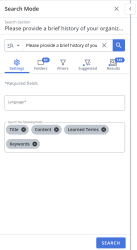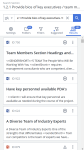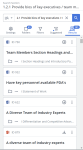Search Mode Settings
To provide a consistent starting point for your searches, you can set search settings like languages and the fields to search using the Search Settings option. You can combine the search settings, filters to restrict the search results, folders, and folder settings and save your search preferences.
Configure the Search Settings
Click the Settings tab of the Search panel to configure your Search Mode settings.
- Choose a Language to search, if you store content in multiple languages.
- Select or deselect the content record fields to be searched under the Search the following fields section. These fields are selected by default: Title, Content, Learned Terms, and Keywords.
- Click Search.
Configure Results Display
The search results will display all fields by default. You can configure which fields will be displayed in the Results tab of the Search panel.
- Click the More Options
 menu in one of the search results, and select Configure Results Display from the dropdown menu.
menu in one of the search results, and select Configure Results Display from the dropdown menu. - Select one of the following Data Field Options by clicking the corresponding Search info selection disabled
 icon:
icon: - Content text: Displays the first 3 lines of the content text.
- Library folder path: Displays where the file is located within the library folders.
- Metadata Tags: Displays relevant metadata (e.g. number of times content was used in an RFP).
Example: The Search Mode results panel will appear differently depending on which information is selected to be displayed.
From left to right: content text enabled, library folder path enabled, & metadata tags enabled.
Note: Once a results display option has been selected, the associated icon will change from the Search info selection disabled
 icon to the Search info selection enabled
icon to the Search info selection enabled  icon. Any changes made will be applied to all the content record results.
icon. Any changes made will be applied to all the content record results.